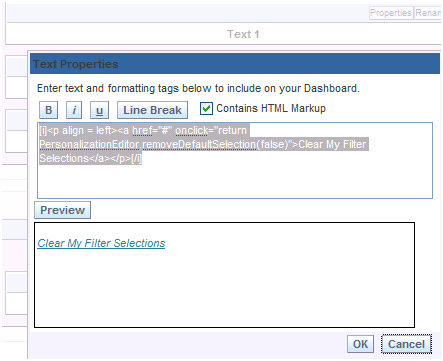This blog discusses various techniques for integrating Oracle OBIEE content into external web content using the GO URL syntax available in OBIEE. Note that OBIEE should be in SSO with the external app otherwise authentication info. is also required as part of this URL syntax. Most of this is also documented in OBIEE Web administrator guide, just some additional examples and few additional syntax are provided here and also putting them all at one place
Integrating Analytics Reports using Go URL syntax
Analytics supports a versatile “Go URL” syntax to incorporate Analytics content into external portals.
- Go URL with parameters can be posted as a Form or
- Issue it as a URL with parameters.
If you are issuing parameters as part of a URL, they need to be escaped properly.
Calling GO URL
When calling from within Analytics Dashboard or HTML view simply use the URL
saw.dll?GO
When calling from another screen from the same Web server then use the syntax
/analytics/saw.dll?Go
When calling from a different Web server the use full syntax
http://server_name_or_ip_address/Analytics/saw.dll?Go
Authentication with the GO URL
It is assumed that Analytics Web site has Single Sign On (SSO) enabled within corporate web-sites.Single Sign On authentication information is not required as a part of the “Go URL”. If Single Sign On is not enabled then additional authentication parameters must be supplied with the Go URL
http://server_name_or_ip_address/Analytics/saw.dll?Go&NQuser=xxx&NQPassword=xxx
Structure of the Go URL
Basic structure of the Go URL is as follows:
saw.dll?Go&Path=/Shared/Training/ParameterReport
Here, the path is the catalog path for the Analytics report ParameterReport. This basic URL syntax displays the default result view for the report in standard style.
There are number of optional arguments to this URL syntax
Displaying Report Results in different format
Display ‘Modify’, Download’ ‘Print’, ‘Refresh’ options along with the report
saw.dll?Go&Path=/Shared/Training/ParameterReport&Options=mdr
Print report in HTML format
saw.dll?Go&Path=/Shared/Training/ParameterReport&Action=print
Print in xx format, where xx=PDF,Excel, mht or xml
saw.dll?Go&Path=/Shared/Training/ParameterReport&Action=print&format=pdf
saw.dll?Go&Path=/Shared/Training/ParameterReport&Action=print&format=excel
saw.dll?Go&Path=/Shared/Training/ParameterReport&Action=print&format=mht
saw.dll?Go&Path=/Shared/Training/ParameterReport&Action=print&format=xml
Download report directly in the xx Format where xx= Excel, csv or mht
saw.dll?Go&Path=/Shared/Training/ParameterReport&Action=download&format=csv
saw.dll?Go&Path=/Shared/Training/ParameterReport&Action=download&format=excel
saw.dll?Go&Path=/Shared/Training/ParameterReport&Action=download&format=mht
Note that download does not support filters to be passed from the GO URL
Showing specific view of the report
saw.dll?Go& Path=/Shared/Training/ParameterReport &ViewName=pivot
Displaying all the records in a table view
saw.dll?Go&Path=/Shared/Training/ParameterReport &Action=Scroll&P5=-1&ViewID=go~Table
Displaying Dashboard or Dashboard Pages
Syntax for displaying entire Dashboard or specific Dashboard pages URL syntax is
saw.dll?Dashboard&PortalPath=/shared/Training/_Portal/Training
Displaying specific Dashboard page
saw.dll?Dashboard&PortalPath=/shared/Training/_Portal/Training&Page=Sales%20by%20Region
Displaying specific Dashboard page in PDF format
saw.dll?Dashboard&PortalPath=/shared/Training/_Portal/Training&Page=Sales%20by%20Region&Action=print&format=pdf
Passing Parameters to the Report using Go URL optional argument
The Go URL can also be used to pass context such as filters to a destination request. This is done by adding additional parameters to the call. You need to make sure that any columns you are passing are set up in the destination with Is Prompted filters, or specific default filters. Up to 6 parameters can be passed to the target report
New syntax for GO URL in addition passing the parameters only supported in OBIEE 10.1.3.2 or above
New syntax for Go URL in Analytics. You can now pass as many parameters and values as you want
note the syntaxt &col1=&val1=
http://webserver/analytics/saw.dll?Go&Path=%2Fshared%2FSupplier%2FRegionDollars&Action=Navigate&col1=Periods.%22Year%22&val1=%221999%22&op1=eq&nquser=Administrator&nqpassword=Administrator
Also an operator can be included in the URL, default is ‘eq’ if op1 etc. are not included
http://webserver /analytics/saw.dll?Go&Path=%2Fshared%2FSupplier%2FRegionDollars&Action=Navigate&col1=Periods.%22Year%22&val1=%221998%22&op1=gt&nquser=Administrator&nqpassword=Administrator
The syntax is pretty flexible and can include as many parameters and operators there is no limit
http://webserver/analytics/saw.dll?Dashboard&PortalPath=%2Fusers%2Fadministrator%2F_portal&Page=TestPrompts&Action=Navigate&col1=Markets.Region&val1=%22EASTERN%20REGION%22&col2=Markets.District&val2=%22PHILADELPHIA%20DISTRICT%22&col3=Markets.Market&val3=%22PHILADELPHIA%22&col4=Periods.%22Year%22&val4=%222001%22&col5=Periods.%22Month%22&val5=%222001-03-01%22&col6=Periods.Week&val6=%22WEEK%20ENDING%2003%2F10%2F01%22&col7=Products.Type&val7=%22COATINGS%22&col8=Products.Brand&val8=%22Enterprise%22&col9=Products.UPC&val9=%22Enterprise%20Steel%20Gloss%22&nquser=Administrator&nqpassword=Administrator
http://webserver/analytics/saw.dll?Go&Path=%2Fusers%2Fadministrator%2FAllPromptTestReport&Action=Navigate&col1=Markets.Region&val1=%22EASTERN%20REGION%22&col2=Markets.District&val2=%22PHILADELPHIA%20DISTRICT%22&col3=Markets.Market&val3=%22PHILADELPHIA%22&col4=Periods.%22Year%22&val4=%222001%22&col5=Periods.%22Month%22&val5=%222001-03-01%22&col6=Periods.Week&val6=%22WEEK%20ENDING%2003%2F10%2F01%22&col7=Products.Type&val7=%22COATINGS%22&col8=Products.Brand&val8=%22Enterprise%22&col9=Products.UPC&val9=%22Enterprise%20Steel%20Gloss%22&nquser=Administrator&nqpassword=Administrator
Old syntax for passing parameters works both in OBIEE and previous releases e.g. 7.7, 7.8, 10.1.3.1 etc.
Pass one parameter
saw.dll?Go&Path=/Shared/Training/ParameterReport&Action=Navigate&P0=1&P1=eq&P2=Periods.Year&P3=1+1999
Pass 2 parameters
saw.dll?Go&Path=/Shared/Training/ParameterReport&Action=Navigate&P0=2&P1=eq&P2=Periods.Year&P3=1+1999&P4=eq&P5=Customers.State&P6=1+CA
Here the operator P1=eq can be of different type as documented in the Siebel Analytics Web Admin guide e.g. like, lt, gt etc.
saw.dll?Go&Path=/Shared/Training/ParameterReport&options=md&Action=Navigate&P0=2&P1=eq&P2=Customers.State&P3=1+CA&P4=like&P5=Products.Type&P6=1+”B%”
Include the numeric parameter value in “ e.g. &P2=Periods.Year&P3=”1998”
Also position Like operator at the end of the parameter list.
Passing parameter to a Dashboard prompt
If a Dashboard is using prompts then values can be passed to it similar to above syntax as follows
http://webt43/analytics/saw.dll?Dashboard&PortalPath=/shared/Training/_Portal/Training&Page=Filters&Action=Navigate&P0=1&P1=eq&P2=Products.Type&P3=Beef
Issuing Direct SQL to Siebel Analytics using URL syntax
Following URL syntax can also be used to directly issue a SQL against Analytics
saw.dll?Go&SQL=select+Region,Dollars+from+SupplierSales
following URL will bypass web cache and issued directly to the Analytics server
saw.dll?Go&IssueRawSQL=select+Region,Dollars+from+SupplierSales
Calling BI Publisher reports directly similar to GO URL
URL to directly call a BI Publisher report.
It will prompt the login screen if BI publisher is not single sign-on with the calling app
http://webserver:9704/xmlpserver/Business+Intelligence/Paint+Demo/Paint+Demo.xdo
Calling BI publisher report from OBIEE URL similar to Go URL syntax
Use ExecuteReportObject syntax
http://webserver/analytics/saw.dll?ExecuteReportObject&Path=/Business%20Intelligence/Paint%20Demo/Paint%20Demo.xdo
New syntax for Go URL in Analytics. You can now pass as many parameters and values as you want
note the syntaxt &col1=&val1=
http://webserver/analytics/saw.dll?Go&Path=%2Fshared%2FSupplier%2FRegionDollars&Action=Navigate&col1=Periods.%22Year%22&val1=%221999%22&nquser=Administrator&nqpassword=Administrator
Calling a Dashboard page works the same way.
If Page has some prompts then those can also be filtered using new syntax
http://webserver/analytics/saw.dll?Dashboard&PortalPath=%2Fusers%2Fadministrator%2F_portal&Page=page2&Action=Navigate&col1=Periods.%22Year%22&val1=%221999%22
If a page has only a BI publisher report and also has a prompt then
You can pass filters to the BI publisher report using Go URL syntax as below
http://webserver/analytics/saw.dll?Dashboard&PortalPath=%2Fusers%2Fadministrator%2F_portal&Page=page2&Action=Navigate&col1=Periods.%22Year%22&val1=%221999%22